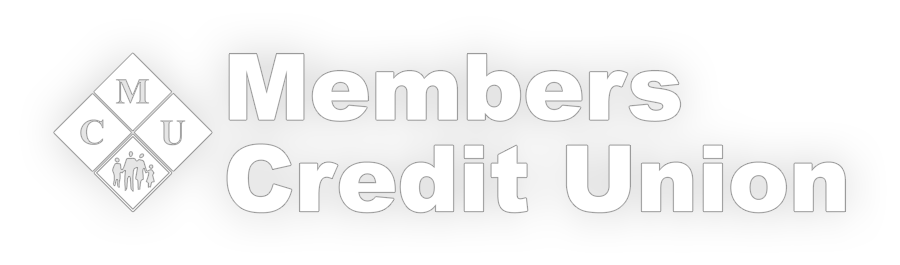Loan Pay
How to pay your loan using another bank account
To make a payment to your loan, please follow these steps:
Express Pay (Use for a one-time payment)
Select "Loan Pay" from Members' Credit Union website
*Notice: "External Link - directs to a website not operated by Members CU"Click Continue
Select Express Pay and enter the requested information
*Express pay is for a one-time transactionFill out the five blocks of basic information
Select Pay Now
Decide between paying with a credit/debit card or a bank account number
Enter Billing information
Agree to the terms and Submit Payment
Register (Use for monthly payments)
Select Register
Enter basic information
Enter member number and account number without dashes or spaces along with required information
Agree to the Terms of Service
Create and confirm a password
- Registration is completeA prompt to make a payment will appear
Select Pay Now
Decide between paying with a credit/debit card or a bank account number
Select account type, name on account, bank routing number, and SDC account number
- A confirmation that the account was linked successfully will appear
- A prompt to make a payment will appearIn the account drop down box, select the account from which to make the payment
Agree to the Terms and Submit
- A payment confirmation will appear
What if I want to set up recurring payments?
Log into Loan Pay on memcu.com using the email and password established during the registration process
* (follow steps above to "Register")Select Set up AutoPay
Select the pay from account, start date, end date, and check the box for processing BEFORE a non-banking day if desired
Check the agree to the following box and then select Authorize
- A payment scheduled confirmation will appear
What if I need to cancel a recurring payment?
Log into Loan Pay and select Manage Autopay
Select Cancel Scheduled Payment (bottom left corner in grey)
Select Update
An Update Successful notification will appear, click Ok